Recover ssd disk data. How to save data from a damaged SSD drive
Despite the significant difference between the type of drives in question and conventional hard drives and other types of storage media, the same applications can be used for data recovery. If the hardware was damaged, then specialized equipment and utilities will be required for resuscitation.
Faults preventing data from being read
Today, all malfunctions that do not allow reading the data present on the media of the type in question can be divided into several main categories:
Physical damage includes failure of the main components:
- connectors for connecting an interface;
- failure of the physical memory controller chip;
- failure of board components;
- failure of all printed circuit board.
Damage of this kind can be caused as a result of both mechanical and electrical influence. In this case, repairs to restore access to the information located on the drive are quite complex and require specialized skills. Sometimes, when the controller is destroyed, it becomes simply impossible to access the content.
Logical damage to the media (its file system) may be a consequence of erroneous erasure of information or formatting. Also, this kind of situation occurs due to malfunction any specialized applications. This kind of situation can be resolved quite simply - with the help of specialized utilities.

Disk drives of this type contain partitions used by the controller to perform its functions. If for some reason they are damaged and become inoperative, then in order to resuscitate them it is necessary to transfer the device to a specialized authorized service center. Such damage is not as complex as a controller failure, but is just as dangerous.
Recovery in case of damage to the controller
The type of process in question always consists of two main stages:
- hardware;
- software
Disassembling the device and subsequent steps
Disassembling the device of this type is carried out in several stages:
- the case is removed from the personal computer (laptop or desktop - it doesn’t matter);
- using a suitable screwdriver (Phillips or slotted), unscrew all connecting bolts;
- a special tool for opening (or a regular plastic card) the housing is disconnected.

After opening, you need to use a specialized soldering hair dryer to desolder all the microcircuits. Next, you should use a device that allows you to read directly from these electronic components - NANDFlashReader. This programmer is usually equipped with special utilities for reading.


Reading data from the chip
To work with data on a chip soldered from a printed circuit board, you can use the following applications:
- PC-3000 Flash;
- Flash Extractor.
To recover data usingPC-3000 Flashyou need to do the following:
- after launch, in the left window, click right click mice to the required chip;
- in the context menu that opens, select “read chip”;
- set reading parameters in the corresponding window and auto-analysis parameters;
- The image is being assembled, all data is located on the right side of the window;
- select everything you need and right-click again - select “Save” (or press “F2”).
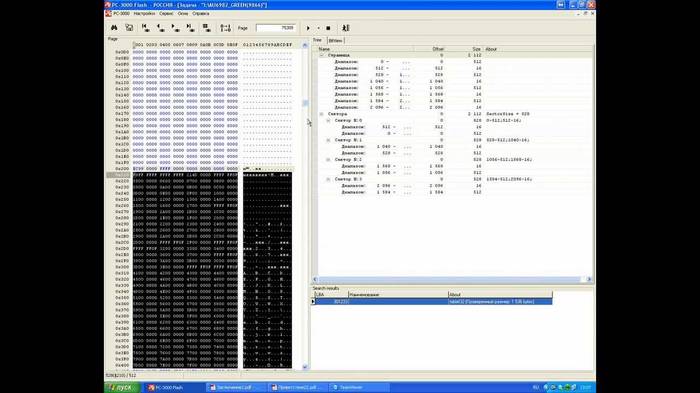
In some particularly complex cases, using the auto-analysis function is simply impossible. In such situations, it is best to contact professionals who specialize in problems of this type. Since in otherwise there is a high probability of damage to the contents of the chip without the subsequent possibility of gaining access to the data.
Another quite powerful application for working with SSD memory chips is FlashExtractor. It was initially developed to work with the circuits of conventional flash cards, but later began to be used to work with the components of the disks in question.
Data recovery process fromSSDdisk:
- we connect a special reader with a circuit installed in it to a personal computer via USB;
- run the Flash Drive Information Extractor file (usbflashinfoGetFlashInfo.exe);
- on the function panel you need to click on the “Get information” button;
- select the destination where all saved content will be saved;
- Click on “Extract”.

After the process is completed, all data to be restored will be copied to the appropriate directory. After which the user can use them at his own discretion.
With a working controller
It is much easier to resuscitate data when the controller is fully operational, and the necessary content was lost due to erroneous erasing or formatting. In such situations, there is no need to disassemble the disk itself, as well as solder it. Thus, the required amount of time and complexity of work are significantly reduced.
The following applications are ideal for resuscitating data in this case:
- DMDE;
- Hetman Partition Recovery;
- Advanced Disk Recovery.
All of the above applications give quite high percentage success. Their use will allow you to recover data even if the device is formatted.
DMDE
To start the application recovery processDMDE, you need to do the following:
- launch the application from the directory where it is installed;
- after startup, a window will be displayed in which you will need to select the desired device (select an SSD drive);
- Click on the “Start” button (a green triangle is drawn on it).

You must first look in the program settings at the destination where all information is saved. It is important to ensure that the quantity free space in the partition selected as the destination is enough to copy the entire required volume.
HetmanPartitionRecovery
An application called HetmanPartitionRecovery is also great for resuscitating data on an SSD drive.
To implement this process, you need to do the following:
- launch the application;
- in the left part of the work area, select the disk with which you need to work and select it;
- Open the “File” menu and select “Scan”.

After the scan is completed, all detected files will be indicated in the form of shortcuts or a table on the right side of the screen. To restore them, select the necessary objects, then click open context menu right-click and select the second item from the top “Restore”. The data recovery process will take place automatically.
AdvancedDiskRecovery
The AdvancedDiskRecovery interface is not much different from the workspace of similar utilities. After launch, the user will see a standard workspace on the screen.
To begin the resuscitation process, you must do the following:
- Select a device on the left side of the screen;
- open the “Options” menu and click on the “Scanning” item;
- on the right side of the screen the available objects to be resuscitated will be indicated;
- let's highlight necessary files and folders, click the “Save” button (at the bottom right of the screen).
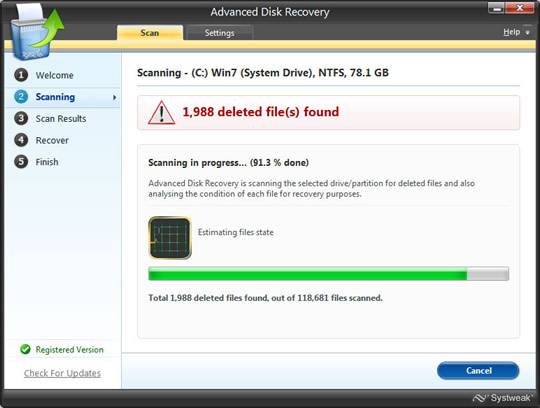
Despite all their reliability, SSD-type media sometimes fail. Also, users themselves are often the main cause of data loss (they accidentally delete files or format the device). Although there are some difficulties, there is almost always a chance to recover lost information.
>Two interesting research articles from different parts of the planet, published on the Internet almost immediately after each other, provide a significantly new look at the forensic aspects of the operation of SSDs, or solid-state storage devices, often referred to as flash drives.
Internal mechanisms SSD operation are so fundamentally different from traditional magnetic hard disk drives that forensic scientists can no longer rely on current data storage technologies in situations where evidence from SSD media appears in legal proceedings.
On the other hand, fragments of data stored in the memory of flash drives can be practically indestructible.
Cannot be restored
This is roughly the essence of the warning in the results of a research article by scientists from the Australian Murdoch University (“Solid State Drives: The Beginning of the End for Current Practice in Digital Forensic Discovery” by Graeme B. Bell and Richard Boddington, PDF).
The study was based on a large series of experiments comparing the nuances of data storage in the studied samples: a Corsair 64GB SSD flash drive and a traditional Hitachi 80GB magnetic disk. At comparative analysis Researchers have identified a whole bunch of data recovery problems in SSDs. Problems that are completely unusual for magnetic disks and are caused by cleaning or “garbage collection” algorithms used to maintain flash drives at maximum performance levels.
Under the influence of these algorithms, investigatively important data stored on modern SSDs often become the object of a process known among criminologists as “self-corrosion.” The result of this process is that the evidence on the SSD is continuously erased or contaminated with extraneous data - in a way that is completely unusual for hard drive-based media. And, what is fundamentally important, all these changes in information occur in the absence of any commands from the user or the computer.
The results of Australian researchers inevitably raise doubts about the integrity and reliability of those files that are isolated using forensic methods and retrieved from storage devices. One could even say that there is a clear threat of the end of that “golden age” in the collection of digital evidence, which was provided by the peculiarities of data storage on magnetic media.
Over the past several decades, investigators have worked with magnetic tapes, floppy drives and hard drives, which continued to store enormous amounts of information after the files that contained it were marked as destroyed by the system. Even the secure wiping procedure, as experts know, is not always sufficient to completely destroy information on a magnetic medium. However, SSDs store data significantly differently - in the form of blocks or pages of transistor NAND logic chips that must be electronically erased before they can be reused.
The result of the industry's work to improve efficiency SSD memory The problem is that most modern flash drives have programs built into the firmware that regularly and automatically perform “self-cleaning” or “garbage collection” procedures. As a result of these sanitary procedures, there is a constant overwriting, modification and transfer of those files that are marked by the system as destroyed. Moreover, this process begins without any notification and very quickly, almost immediately after power is supplied to the chip. No commands are required from the user, and the flash drive does not emit any sound or light to inform the user that the cleaning procedure has begun.
When testing a particular sample, after it was quickly formatted, the researchers expected the wipe utility to start working in about 30-60 minutes, figuring that this process must occur with the SSD before new data begins to be written to blocks, before busy with files. To their surprise, the wipe occurred just three minutes later, leaving just 1,064 evidence files out of a total of 316,666 remaining available for recovery from disk.
Deciding to follow this process further, the scientists removed the flash drive from the computer and connected it to a write blocker - hardware device, specifically designed to isolate it from all procedures that could change the contents of the media. But even here, just 20 minutes after connection, almost 19 percent of all files were erased due to internal processes initiated by the firmware of the SSD itself without any external commands. For comparison, on an equivalent magnetic hard drive, all data after a similar formatting remained recoverable regardless of the passage of time - as the researchers expected.
It is clear that for forensic scientists concerned about the safety of all data on the media, this feature of the SSD poses a big problem. As one of the co-authors, Graham Bell, writes in a commentary on their paper, “a few people in the computer forensics community had an idea that some funny things were happening to the data in SSDs, but almost everyone we showed our results to was shocked the scale of what was discovered."
If “garbage collection” in an SSD occurs before or during a forensic imaging procedure, this leads to the irreversible destruction of potentially large amounts of valuable data. That data that would normally be obtained as evidence during the investigative process, which is where the new term “corrosion of evidence” was born.
There is no doubt that the discoveries of Australian experts will inevitably have serious consequences for those criminal and civil court cases that rely on digital evidence. If the disk from which the evidence was obtained shows signs that changes have occurred to the data after the device was seized from the owner, then the opposing party has grounds to demand that this evidence be excluded from judicial consideration.
The authors of the article also warn that as the capacity of USB flash drives grows, manufacturers may begin to build similar cleaning technologies into them, creating the same problem for an array of secondary (external) storage media. In addition, Bell and Boddington suggest that garbage collection utilities will become more aggressive over time as manufacturers introduce more and more powerful firmware, chipsets and larger drives.
In the final conclusion of the article, containing 18 points of the problem, the researchers do not propose any treatment methods, believing that there is a simple and effective solution there is no problem for this.
Can't erase
If we talk about another American research article, also devoted to the specific features of data storage in SSDs, then at first glance its results seem to clearly conflict with those obtained by the Australians. Here, a team of researchers came to a completely different discovery: fragments of data stored in the memory of flash drives may be practically indestructible.
As the authors of this article demonstrate, flash drives are very difficult to clean of compromise-sensitive data using traditional methods of securely wiping files and drives. Even in cases where SSD devices indicate that files have been destroyed, up to 75 percent of the data they contained may still reside in the flash drive's memory. In particular, in some cases where solid-state drives report files as being “securely erased,” in fact duplicates of them remain largely intact in secondary locations.
These, in a nutshell, are the conclusions of a study conducted at the University of California San Diego and presented in late February at the Usenix FAST 11 conference (“Reliably Erasing Data From Flash-Based Solid State Drives” by Michael Wei, Laura Grupp, Frederick Spada, Steven Swanson .pdf).
Problems with reliable overwriting of data on an SSD, as the authors of the work write, occur due to a radically different internal design of the media. Traditional ATA and SCSI drives use magnetizable materials to write information to a specific physical location known as an LBA, or logic block address. SSD drives, on the other hand, use chips for digital storage that use FTL, or “flash translation layer,” to manage content. When data in such storage media is modified, FTL often writes new files to different locations, simultaneously updating the memory map to reflect the changes made. The result of such manipulations is that remnants of previous files, which the authors call “digital remains,” continue to be stored on disk in the form of uncontrolled duplicates.
As the authors write, “These processing differences between magnetic disks and SSDs potentially lead to dangerous discrepancies between user expectations and actual flash drive behavior... The owner of such a device may apply to SSDs standard means wiping hard drives in the mistaken belief that this will permanently destroy the data on the drive. In fact, this data can remain on the disk and only requires a few more complex operations to recover it.”
In terms of specific numbers, the researchers found that about 67 percent of the data stored in the file remained on the disk even after it was destroyed in the SSD using the “secure erase” function available in the system Apple Mac OS X. Other secure (overwrite) erase utilities under other operating systems showed approximately similar results. For example, after destruction separate files with the Pseudorandom Data program, up to 75 percent of the data could remain on the SSD, and when using the British government cleaning technology British HMG IS5, up to 58 percent remained.
As the article warns, these results indicate that in a situation with an SSD, overwriting data is ineffective, and standard procedures Manufacturer-provided erases may not work properly.
According to researchers, the most in an efficient way For safe removal data storage under SSD conditions turns out to be the use of devices that encrypt their contents. Here, Wiping involves destroying the encryption keys in a special section called the “key vault,” essentially ensuring that the data remains encrypted on the disk forever.
But here, of course, another problem lurks. As the authors of the article write, “the danger is that the defense relies on correct work a controller that clears the internal storage compartment containing the cryptokey and any other values derived from it that may be useful in cryptanalysis. Given the implementation errors we've found in some variants of secure erase utilities, it would be unreasonably optimistic to assume that SSD vendors will properly wipe the keystore. Worse, there is no way (for example, by disassembling the device) to verify that the erasure actually occurred.”
The researchers obtained their results by recording to SSD drives. different files with well-identified data structures. After which a special device based on FPGA (chips with reprogrammable logic) was used to quick search and identifying the remaining fingerprints of these files after secure erase procedures have been applied. The researchers' special device costs about a thousand dollars, but "a simpler version of the device based on a microcontroller would cost about $200 and would require only modest technical experience to design it."
There is no contradiction
As the combined summary of these two articles on the Slashdot discussion forum put it, “Either SSDs are really hard to wipe, or they're really really hard to recover deleted files from. It turns out to be some kind of confusing story."
One of the direct participants in the first (Australian) study, Graham Bell, explains this apparent paradox as follows.
Previously, data on disks was traditionally cleared manually, that is, by explicitly giving a command to the computer to tell the drive to write something else over the previous data. If such a rewrite command was not received, then the data continued to be stored in magnetic media. However, if you try to apply the same trick to an SSD, it may not work. The logical memory address you're trying to overwrite may have already been reallocated on the fly, so your "overwrite" command goes to some other physical memory location than the one that previously held the data. From a logical point of view, it all looks like the overwrite has worked: you will no longer be able to access this data through your computer's OS. However, from the point of view of the flash drive itself, this data is still there, hidden in some physical cell that is given time not used if we mean the corresponding logical sector. However, some clever firmware or a cunning hacker with a soldering iron can, in principle, get to this data.
At the same time, apart from these features, modern SSD media use various specific tricks to automatically increase their productivity. One of these tricks is to pre-overwrite memory cells that contain data that is no longer taken into account by the file system. In this case, the drive itself actively tries to continuously clear everything it can from the disk. Moreover, it does all this solely on its own initiative - simply for the sake of speeding up future write operations, providing a pre-prepared pool of available and not used cells.
To summarize these features of SSD, we can state the following. If your computer tells the flash drive to reset some data, then the drive may lie to you and in reality the reset may or may not happen. If the drive itself wants to overwrite something (and it actually does this without any warning), then this data will be destroyed...
Another commentator, clearly not without a sense of humor, described such a complicated situation with the following words:
“Why do you call it confusion? Everything here is transparent and understandable. If you want to recover deleted data, then you cannot do this. If you want to destroy them, then you cannot do that either. This is Murphy’s Law for storing data on SSDs.”
Solid state drives (or SSDs) are becoming more and more relevant today and are displacing the already familiar HDD hard drives from the market. On at the moment users who have an SSD installed use it to store system files, some necessary and important programs, documents, settings and the like.
SSD drives have become so popular due to the fact that they have no moving elements, unlike their HDD predecessors. Thus, errors, viruses and system shutdowns can greatly damage the stored data on such disks. And therefore files are deleted, disks are formatted, partitions are damaged and system files on such drives as often as on conventional magnetic ones.
But how can you recover lost data on a solid-state drive and is it even possible?
The way information is recovered on conventional hard drives is significantly different from how it can and should be recovered on SSD-type drives. Information here can either be restored or not. But you can consider a data recovery method if you use special program called Hetman Partition Recovery.
The process of recovering data from a disk that has been deleted, which is made using SSD technology, is almost impossible.
In many cases, data that was deleted on purpose or accidentally cannot be restored. This conclusion may be scary, because many would not be ready to hear such an answer, but it is so. Distinctive feature, which the SSD drive has, unlike other traditional devices, is TRIM. This is a special command in the ATA interface, thanks to which the solid-state controller literally physically clears data blocks previously used for storage deleted files. That is, the controller receives a command at the moment when a file is deleted, but the actual deletion of existing information does not occur instantly. However, now the controllers in SSDs work in such a way that the message that the data block is empty comes immediately when a deletion command is received, regardless of the fact that the data block can be cleared later.
And what can be done about this? In general, not much, but nevertheless. It can also be said that even this rule has an exception. When the TRIM command is not executed, or this option is not supported at all by the disk, in the operating system itself or in the interface between personal computer and an SSD drive, you can restore files as if they were saved on a regular disk. But today, most SSD drives support the TRIM command. There are versions of Mac OS that do not support this function and therefore you can safely recover deleted files. In the same way, you can restore files on versions that were before Windows Vista. They also do not have TRIM command support. And also to general information we can say that this command does not have the capabilities and is not supported by the USB and FireWire protocols. Because the data is from your external media can recover easily.
It is also not recommended to recover deleted files from already formatted SSD drives
There are two types of formatting - full and quick. If you use the full, then all the information stored on the hard drive is erased. But if you use fast, then only the partition table, which contains information about the files, is cleared. This allows a program called Hetman Partition Recovery to efficiently, and also quickly, recover lost and deleted files. But now, for users who have SSD drives, this number will not work. At the moment when the disk is formatted, and it does not matter whether it is a full or quick format, the operating system itself gives the green light to the TRIM command. Next, the SSD controller literally physically erases the information contained in the data blocks. And again, it must be said that such a procedure is not instantaneous, but nevertheless, many controllers are designed in such a way that the existing data is reset after the TRIM command is executed. If you do not take into account the exceptions mentioned above, then data after formatting the SSD disk is not restored. And even when the quick formatting type was selected.
How to repair a crashed or damaged SSD drive?
If your SSD disk has deteriorated or has very serious damage, can no longer be read and is not seen by the system, then this is also a plus. Ironically, perhaps, at this very moment all files are securely stored on the disk, because the TRIM command had no place to be launched under the influence of the operating system. In other words, you can safely use the Hetman Partition Recovery program, which is designed to recover data from already corrupted, damaged, as well as from unreadable and inaccessible SSD drives. With this program you can get back all your lost data, or almost all of it.
To summarize, we can say that data that was lost on SSD drives is not so easy to recover, but it is possible if you follow all the instructions described above.
More and more users are purchasing SSD drives for installation in PCs. They are used in parallel with HDD or instead of them. Most often the disk is installed on an SSD operating system, and files are stored on the HDD. It is with this placement that you can experience a multiple increase in the speed and performance of your computer.
Solid state drives have many advantages over hard drives. Therefore, you need to know how to choose the right SSD drive for your computer.
What does it represent?
A hard drive (HDD) is that device in your computer that stores all the data (programs, movies, images, music... itself operating system Windows, Mac OS, Linux, etc.) and it looks like this...
Information on hard drive is written (and read) by reversing the magnetization of cells on magnetic plates that rotate at wild speed. Above the plates (and between them) a special carriage with a reading head rushes like a frightened one.

Since the HDD is in constant rotation, it operates with a certain noise (humming, crackling), this is especially noticeable when copying files large size and launching programs and the system when the hard drive is under maximum load. In addition, this is a very “thin” device and is afraid of even a simple wobble during its operation, not to mention falling to the floor, for example (the reading heads will meet the rotating disks, which will lead to the loss of information stored on the disk).
Now let's look at a solid state drive (SSD). This is the same device for storing information, but based not on rotating magnetic disks, but on memory chips, as mentioned above. The device is similar to a large flash drive.

Nothing rotating, moving or buzzing - the SSD drive is absolutely silent! Plus - just crazy speed of writing and reading data!
Advantages and Disadvantages
Advantages:
- high speed of reading and writing data and performance;
- low heat generation and electricity consumption;
- no noise due to the absence of moving parts;
- small dimensions;
- high resistance to mechanical damage (overload up to 1500g), magnetic fields, temperature changes;
- stability of data reading time regardless of memory fragmentation.
Flaws:
- limited number of rewrite cycles (1,000 – 100,000 times);
- high cost;
- vulnerability to electrical damage;
- the risk of complete loss of information without the possibility of its recovery.
And now in more detail:
Advantages of an SSD drive
1. Speed
This is the most important advantage of SSD drives! After replacement old tough disk to a flash drive, the computer gains multiple acceleration due to the high speed of transferred data.
Before the advent of SSD drives, the slowest device in a computer was the hard drive. It, with its ancient technology from the last century, incredibly slowed down the enthusiasm of a fast processor and fast RAM.
2. Noise level=0 dB
It makes sense - there are no moving parts. In addition, these drives do not heat up during operation, so cooling coolers turn on less often and do not work as intensely (creating noise).
3. Shock and vibration resistance
This is confirmed by numerous videos with tests of these devices - a connected and working SSD drive was shaken, dropped on the floor, knocked on... and it continued to work quietly! If you purchase an SSD drive for yourself, and not for testing, we advise you not to repeat these experiments, but limit yourself to watching videos on Youtube.
4. Light weight
Not an outstanding factor, of course, but still - hard drives are heavier than their modern competitors.
5. Low power consumption
I'll do without the numbers - the battery life of my old laptop has increased by more than one hour.
Disadvantages of an SSD drive
1. High cost
This is at the same time the most limiting drawback for users, but also very temporary - prices for such drives are constantly and rapidly falling.
2. Limited number of rewrite cycles
A regular, average SSD drive based on flash memory with MLC technology is capable of producing approximately 10,000 read/write cycles of information. But the more expensive type of SLC memory can already last 10 times longer (100,000 rewrite cycles).
In both cases, the flash drive can easily last at least 3 years! This is just the average life cycle home computer, after which the configuration is updated and components are replaced with more modern ones.
Progress does not stand still and tadpoles from manufacturing companies have already come up with new technologies that significantly increase the lifespan of SSD drives. For example, RAM SSD or FRAM technology, where the resource, although limited, is practically unattainable in real life (up to 40 years in continuous read/write mode).
3. Impossibility of recovering deleted information
Deleted information from an SSD drive cannot be restored by anyone. special utility. There are simply no such programs.
If during a large voltage surge in a regular hard drive, in 80% of cases only the controller burns out, then in SSD drives this controller is located on the board itself, along with the memory chips, and the entire drive burns out - hello to the family photo album.
This danger is practically reduced to zero in laptops and when using an uninterruptible power supply.
Main characteristics
If you are buying an SSD to install on your computer, pay attention to its main characteristics.
Volume
Upon purchase SSD drive First of all, pay attention to the volume and purpose of use. If you are purchasing it just to install the OS, choose a device with at least 60GB of memory.

Modern gamers prefer to install games on SSDs to increase performance. If you are one of them, then you need an option with a memory capacity of 120 GB.
If you're purchasing a solid-state drive instead of a hard drive, base your calculations on how much information is stored on your computer. But in this case, the capacity of the SSD disk should not be less than 250 GB.
Important! The cost of a solid-state drive directly depends on the volume. Therefore, if your budget is limited, use an SSD to install the operating system and a HDD to store data.
Form factor
Most modern SSD drive models are sold in a 2.5-inch form factor and are built into a protective box. Because of this, they are similar to classic hard drives of the same size.
Good to know! To install a 2.5-inch SSD drive into a standard 3.5-inch mount inside a PC case, special adapters are used. Some case models provide sockets for a 2.5-inch form factor.
There are 1.8-inch and smaller SSDs on the market that are used in compact devices.
Connection interface
Solid state drives have several connection interface options:
- SATA II;
- SATA III;
- PCIe;
- mSATA;
- PCIe + M.2.

The most common option is to connect using a SATA connector. There are still SATA II models on the market. They are no longer relevant, but even if you purchase such a device, thanks to backward compatibility SATA interface it will work with motherboard, supporting SATA III.
If you are using a PCIe SSD, you may need to install drivers, but the data transfer speed will be higher compared to SATA connection. But there are not always drivers for Mac OS, Linux and the like - you should pay attention to this when choosing.
mSATA models are used on compact devices, but work on the same principle as the standard SATA interface.
M.2 or NGFF (Next Generation Form Factor) models are a continuation of the development of the mSATA line. They have smaller dimensions and greater flexibility for configuration by digital equipment manufacturers.
Read/write speed
The higher this value, the more productive the computer. Average speeds:
- reading 450-550 MB/s;
- recording 350-550 Mb/s.
Manufacturers may indicate the maximum read/write speed rather than the actual one. To find out real numbers, look on the Internet for reviews and reviews of the model you are interested in.
In addition, pay attention to the access time. This is the time during which the disk finds the information required by the program or OS. The standard indicator is 10-19 ms. But because SSDs have no moving parts, they are significantly faster than HDDs.
Memory type and runtime to failure
There are several types of memory cells used in SSD drives:
- MLC (Multi Level Cell);
- SLC (Single Level Cell);
- TLC (Three Level Cell);
- 3D V-NAND.
MLC is the most common type, which allows you to store two bits of information in one cell. It has a relatively short resource of rewrite cycles (3,000 - 5,000), but lower cost, due to which this type of cells is used for mass production of solid-state drives.
The SLC type stores only one bit of data per cell. These microcircuits are characterized by a long lifetime (up to 100,000 rewrite cycles), high data transfer rates, and minimal access time. But due to the high cost and small data storage volumes, they are used for server and industrial solutions.
The TLC type stores three bits of data. The main advantage is low production cost. Among the disadvantages: the number of rewrite cycles is 1,000 - 5,000 repetitions, and the read/write speed is significantly lower than the first two types of chips.

Healthy! IN lately Manufacturers have managed to increase the lifetime of TLC discs to 3,000 rewrite cycles.
3D V-NAND models use 32-layer flash memory instead of standard MLC or TLC chips. The microchip has a three-dimensional structure, due to which the volume of recorded data per unit area is much higher. At the same time, the reliability of information storage increases by 2-10 times.

IOPS indicator
An important factor is IOPS (the number of input/output operations per second), the higher this indicator, the faster the drive will work with a larger volume of files.
Memory chip
Memory chips are divided into two main types MLC and SLC. The cost of SLC chips is much higher and the service life is on average 10 times longer than that of MLC memory chips, but at correct operation, the service life of drives based on MLC memory chips is at least 3 years.
Controller
This is the most important detail SSD drives. The controller controls the operation of the entire drive, distributes data, monitors the wear of memory cells and evenly distributes the load. I recommend giving preference to time-tested and well-proven controllers from SandForce, Intel, Indilinx, and Marvell.
SSD memory capacity
It would be most practical to use an SSD only for hosting the operating system, and it is better to store all data (movies, music, etc.) on a second hard drive. With this option, it is enough to buy a disk with a size of ~ 60 GB. This way you can save a lot and get the same acceleration of your computer (in addition, the service life of the drive will increase).
Again, I’ll give an example of my solution - special containers for hard drives are sold online (very inexpensively), which can be inserted into a laptop in 2 minutes instead of an optical CD drive (which I have used a couple of times over four years). Here's a great solution for you - old disk in place of the drive, and a brand new SSD in place of the standard one hard drive. It couldn't have been better.
And finally, a couple of interesting facts:
Why is a hard drive often called a hard drive? Back in the early 1960s, IBM released one of the first hard drives and the number of this development was 30 - 30, which coincided with the designation of the popular Winchester rifled weapon (Winchester), so this slang name stuck to all hard drives.
Why exactly hard disk? The main elements of these devices are several round aluminum or non-crystalline glassy plates. Unlike floppy disks (floppy disks), they cannot be bent, so they are called hard disks.
TRIM function
Most important additional function for a solid-state drive, this is TRIM (garbage collection). It is as follows.
Information on the SSD is first written to free cells. If the disk writes data to a cell that was previously used, it first clears it (unlike an HDD, where data is written over existing information). If the model does not support TRIM, it clears the cell just before writing new information, causing the operation to slow down.
If the SSD supports TRIM, it receives a command from the OS to delete data in the cell and clears it not before overwriting, but during the “idle” of the disk. This is done in background. This maintains the write speed at the level specified by the manufacturer.
Important! The TRIM function must be supported by the operating system.
Hidden area
This area is not accessible to the user and is used to replace failed cells. In quality solid state drives it accounts for up to 30% of the volume of the device. But some manufacturers, in order to reduce the cost of an SSD drive, reduce it to 10%, thereby increasing the amount of storage available to the user.
The flip side of this trick is that the hidden region is used by the TRIM function. If its volume is small, it will not be enough for background data transfer, which is why when the SSD “load” level is 80-90%, the writing speed will drop sharply.
Bus capacity
So, when choosing a flash drive, the speed of reading and writing data is also of paramount importance. The higher this speed, the better. But you should also remember about the bus bandwidth of your computer, or rather, the motherboard.
If your laptop or desktop computer It’s very old - there’s no point in buying an expensive and fast SSD drive. He simply will not be able to work even at half his capacity.
To make it clearer, I will outline the throughput of various buses (data transfer interface):
IDE (PATA) - 1000 Mbit/s. This is a very ancient interface for connecting devices to motherboard. To connect an SSD drive to such a bus, you need a special adapter. The point of using the described disks in this case is absolutely zero.
SATA - 1,500 Mbit/s. It's more fun, but not too much.
SATA2 - 3,000 Mbit/s. The most common tire at the moment. With such a bus, for example, my drive operates at half its capacity. He needs...
SATA3 - 6,000 Mbit/s. This is a completely different matter! This is where the SSD drive will show itself in all its glory.
So, before purchasing, find out what bus you have on your motherboard, as well as which bus the drive itself supports, and decide on the feasibility of the purchase.
Here, for example, is how I chose (and what guided) my HyperX 3K 120 GB. Read speed is 555 MB/s, and data write speed is 510 MB/s. This drive now works in my laptop at exactly half its capacity (SATA2), but exactly twice as fast as a standard hard drive.
Over time it will migrate to gaming computer children, where there is SATA3 and it will demonstrate all its power and all the speed there without limiting factors (outdated, slow data transfer interfaces).
We conclude: if you have a SATA2 bus in your computer and do not plan to use the disk in another (more powerful and modern) computer, buy a disk with a bandwidth of no higher than 300 MB/s, which will be significantly cheaper and at the same time twice as fast as yours current hard drive.
Have you lost data from your Solid State Drive (SSD) disk? File system damaged? Is the controller broken or the SSD drive is not detected? Having another problem with the data on the SSD drive?
Contact the company Data Recovery- we are professionally engaged in recovering deleted data from SSD drives based on NAND technologies. We have all the necessary equipment, and most importantly, experience that allows us to solve any problems from deleted files to malfunctioning SSD disk chips.
In a clean room
PC3000 Data Extractor
Soldering stations
Adapters for reading memory chips
The best specialists
We work with organizations (a full set of documents, including a contract and non-disclosure agreement) and individuals.
If there is no our branch in your city, you can send the SSD disk to our central office by courier service.
Data recovery specialists:
How do we recover data from an SSD drive?
If the SSD drive is working properly
A working SSD is, from the point of view of the restorer, the same hard drive. That is, the data is lost for approximately the same reasons and is returned in the same way. Used specialized programs to implement two approaches. 
Within one, all available parts are searched and analyzed file systems, a tree of folders and files is built, with the maximum possibility of obtaining the previous directory structure.
In the second approach, all file headers and their contents are located on the SSD disk. There is no folder structure or names. Experienced specialists understand in which case one or another approach is appropriate, what programs to use and how to recover data from an SSD correctly.
Operation scheme

Delivery
free courier

Diagnostics
fast and free

recovery
on professional equipment

examination
quality and completeness of restoration

only if successful
SSD drive is broken
If the SSD is faulty, then to recover data from the SDD, as in the case of flash drives, you need to transfer all the memory chips to a special “programmer” device, read their contents and “decrypt” it with special applications, turning it into data. This process for SSDs is usually much more complicated compared to flash drives due to more complex controller operation algorithms and large disk volumes.

In some cases (this depends on the type of fault), it is possible to repair and restore the functionality of the SSD while preserving all data.
It may also be advisable to intervene in the hardware in such a way as to gain access to the contents of the media without going through its interface. This provides temporary access to data and does not constitute a repair. That is, the device itself will subsequently remain in the same state. Such steps are very important decisions, as they lead to a change in the physical state of the device.
These works, like repairs, can only be carried out by trained professionals and only with special software and hardware.
How much does SSD recovery cost?
Since SSD drives are “large flash drives” by design, the cost of work on them is calculated according to the same criteria as the cost of restoring a flash drive. The more time we have to spend on work, the higher the price. The exact cost is determined during the diagnostic process.
For 19 years 87 750 clients chose us
We know RAID better than the manufacturers
Transparent work scheme
Favorable prices
Confidentiality and a complete set of documents
Why is data lost on SSD?
SSD drives, as a means of storing information, are the heir to the problems of both flash media and the usual HDDs. That is, they may display all the same software problems as on a hard drive: “erased,” “formatted,” “reinstalled the operating system,” “caught a virus.”

SSDs inherited the main hardware problem from flash drives - some of the chips may suddenly fail or begin to work incorrectly. This is understandable, since an SSD, from the point of view of its design and production technology, is a large flash drive, the positive difference of which may be more high speeds and large capacity, but these are precisely the factors that work against reliability and durability.
Just like on a flash drive, sometimes data on an SSD “spoils” due to incorrect operation of the controller or memory chips. In this case, for example, one file may be damaged - it will no longer open.
Or, for example, suddenly the SSD will offer to format itself, and recovery using programs positive result won't give it. This problem can only be solved by disassembling the SSD and reading it using special equipment. You can read more about this problem in the article “False software problems on flash drives”.
Still have questions?
Leave your phone number and the manager will call you back











